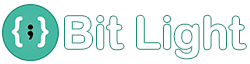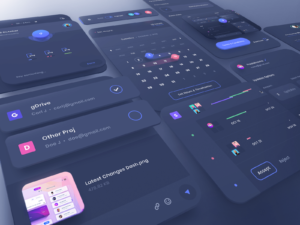Efficiently Managing and Deploying Marketing and Analytics Tags with Google Tag Manager Best Practices and Advanced Tips
Tag Manager
Unlock the full potential of your website or app with Google Tag Manager! Simplify your tag management process and boost your marketing efforts with this powerful, free tool. Say goodbye to manual updates and hello to seamless, efficient tag management. Read on to discover the many benefits of using Google Tag Manager today.
Google Tag Manager (GTM)
is a free tool that allows you to manage and deploy marketing and analytics tags on your website without editing the code. Here are some best practices for using Google Tag Manager:
Create a container
Create a container for your website in GTM and add the GTM tracking code to your website's header.
Use Folders
Organize your tags, triggers, and variables into folders to keep your GTM container organized and easy to navigate.
Use built-in variables
GTM has a variety of built-in variables that you can use to track events such as clicks, form submissions, and page views.
Use triggers
Use triggers to specify when a tag should fire. This allows you to track specific events or interactions on your website.
Test and debug
Use the GTM preview and debug mode to test and debug your tags before publishing them to your website.
Keep your container updated
Keep your GTM container updated with the latest version and features to ensure that it is working correctly.
Use the Google Tag Assistant
The Google Tag Assistant is a browser extension that helps you to verify and troubleshoot your GTM implementation.
Use data layer
Use the data layer to store data that can be used by GTM to trigger events and track user interactions.
Use GTM in conjunction with Google Analytics
GTM can be used in conjunction with Google Analytics to track more advanced metrics, such as user interactions with specific elements on a page.
By following these best practices
you can effectively manage and deploy marketing and analytics tags on your website using GTM, while keeping your website's codebase clean, easy to manage and troubleshoot.
Use the GTM Community Template Gallery
The GTM Community Template Gallery is a collection of pre-made tags, triggers, and variables that can be easily added to your container. This can save time and make it easier to implement tags for common use cases.
Use the Google Tag Manager Debug console
The GTM Debug console is a browser extension that allows you to see what tags are firing on a page, as well as any errors that may have occurred.
Use the Google Tag Manager API
The GTM API allows you to programmatically manage and deploy tags, triggers, and variables. This can be useful for automating tasks or integrating with other tools.
Use the Google Tag Manager Environments feature
The GTM Environments feature allows you to create different versions of your container for different stages of development, such as a development, staging and production environment.
Use the Google Tag Manager Variables feature
The GTM Variables feature allows you to create custom variables that can be used in your tags, triggers, and variables. This can be useful for tracking custom data or modifying the behavior of built-in variables.
Use the Google Tag Manager Triggers feature
The GTM Triggers feature allows you to create custom triggers that can be used to fire tags based on specific events or interactions on your website.
Use the Google Tag Manager Preview feature
The GTM Preview feature allows you to test your container and tags on your website before publishing them. This can help to ensure that everything is working as expected before going live.
By following these best practices and tips
you can effectively use Google Tag Manager to manage and deploy marketing and analytics tags on your website without editing the code and make sure that you are getting the most out of your data.
Recommended Articles
Help Your Business Win!
Timely Service